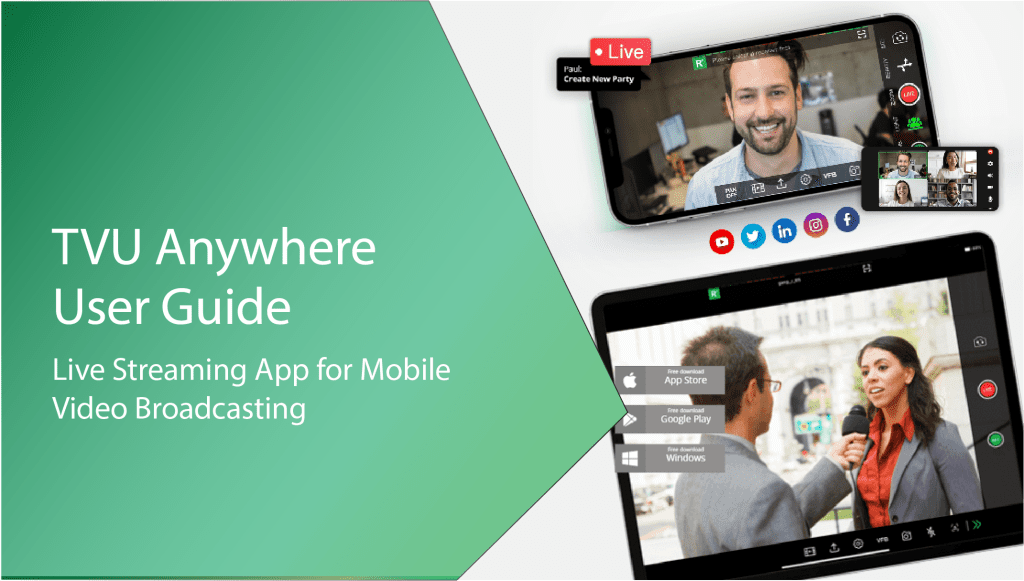How to Install Google Play on Huawei Tablet, you can follow the steps mentioned . Introducing Google Play on your Huawei tablet can significantly enhance your overall experience by giving you access to millions of apps, games, and other digital content.
However, as Huawei devices do not come with Google Play pre-installed, you will need to manually install it. We will guide you through the process of installing Google Play on your Huawei tablet seamlessly and efficiently. With just a few simple steps, you will be able to enjoy all the benefits and features that Google Play has to offer on your Huawei tablet.
So, let’s get started and get Google Play up and running on your device in no time.
Introducing Google Play Store On Huawei Tablet
Discover how to effortlessly add Google Play Store to your Huawei Tablet, unlocking access to countless apps, games, and entertainment. With our simple guide, you can enjoy the full Android experience on your device in just a few easy steps.
Huawei tablets are well-known for their innovative features and top-notch performance. However, due to the trade dispute between the United States and China, Huawei faced a ban that prohibited them from pre-installing Google apps on their devices, including the popular Google Play Store. But as a Huawei tablet owner, you don’t have to worry anymore! In this guide, we will show you how to install Google Play Store on your Huawei tablet and unlock a whole new world of apps and entertainment. Let’s dive in!
History Of The Ban
The ban on Huawei was put in place in May 2019, when the US government added the company to its Entity List. This meant that companies based in the US were restricted from doing business with Huawei, including providing software and services. As a result, Huawei tablets launched after the ban were unable to come pre-loaded with Google’s services, including the Google Play Store. This was certainly a setback for many Huawei tablet users who relied on the vast selection of apps available on the Play Store.
Benefits Of Google Play Store
The absence of Google Play Store on Huawei tablets raised concerns among users who were accustomed to the convenience and variety that the platform offered. Here are some compelling benefits of having Google Play Store on your Huawei tablet:
1. Access to a vast library of apps: Google Play Store is home to millions of apps, ranging from productivity tools to games and entertainment apps. Installing the Google Play Store on your Huawei tablet means you can explore and download any app of your choice.
2. Regular app updates: With Google Play Store, you can be assured of receiving timely updates for your installed apps. These updates not only bring new features but also enhance security and performance.
3. Seamless app installation: Installing apps from Google Play Store is a breeze. The intuitive interface allows you to search, browse, and install apps with just a few taps, ensuring a hassle-free experience.
4. Trusted source: Google Play Store is known for its stringent app review process, ensuring that most of the apps available on the platform are safe and trustworthy. This adds an extra layer of security to your Huawei tablet.
Now that we understand the history behind the ban and the benefits of having Google Play Store on your Huawei tablet, let’s move on to the installation process. Before starting, ensure that you have a stable internet connection and ample storage space on your device. Let’s get started!
Preparing Your Huawei Tablet
If you want to install Google Play on your Huawei tablet, you need to ensure that your tablet meets the necessary system requirements and back up any important data to prevent potential loss during the process.
Check System Requirements
Before you begin the installation process, it’s crucial to verify that your Huawei tablet meets the system requirements for installing Google Play. These requirements include a certain Android version and sufficient storage space.
Backup Important Data
Prior to installing Google Play on your Huawei tablet, it is advisable to back up all essential data such as contacts, photos, videos, and documents. This is essential to prevent any data loss in case something goes wrong during the installation process.
Enabling Installation Settings
Learn how to enable installation settings on your Huawei tablet and easily install Google Play. Follow these simple steps to unlock the full potential of your device.
Accessing Security Settings
To enable installation settings on your Huawei tablet, start by accessing the security settings. Follow these simple steps to begin the process.
Allowing Installation From Unknown Sources
Once you are in the security settings, allow installation from unknown sources to proceed with installing Google Play on your Huawei tablet.
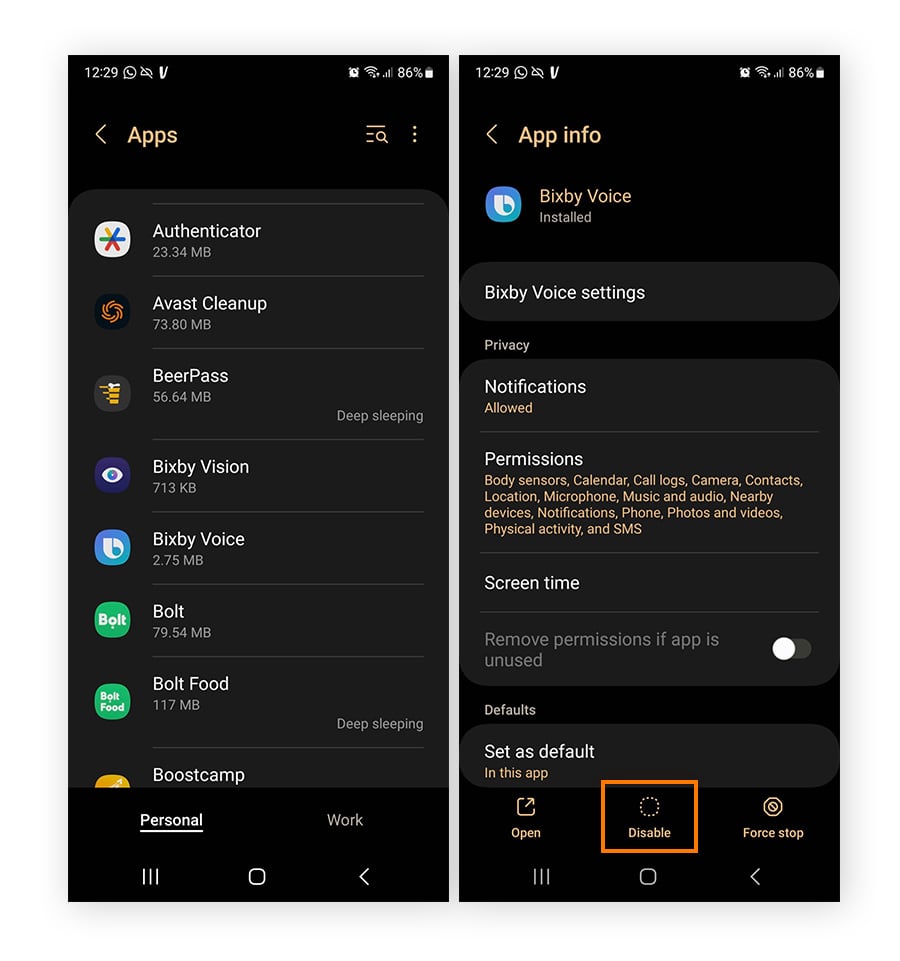
Credit: www.avast.com
Downloading Google Play Store
To start using your Huawei tablet with all the features you need, the first step is to download the Google Play Store. This is essential to access the wide range of applications and services available on the Android platform. Below, we’ll guide you through the process of finding a secure source for the download and verifying its authenticity.
Finding Secure Sources
When downloading the Google Play Store on your Huawei tablet, it’s crucial to find a secure and trustworthy source. Avoid downloading from unknown or unverified websites, as this can lead to malicious software being installed on your device. It’s recommended to utilize reputable sources such as the official Google Play Store website or other well-known app repositories.
Verifying Authenticity
Before initiating the download, take the time to verify the authenticity of the source. This can be done by checking if the website’s URL is legitimate and secure. Look for the padlock symbol in the address bar, indicating that the connection is encrypted. Additionally, ensure that the website address begins with ‘https’ rather than ‘http’. Such measures help in confirming the authenticity of the source and reduce the risk of downloading potentially harmful content.
Installing Google Play Store
Learn how to easily install the Google Play Store on your Huawei Tablet to access a wide array of apps and games, enhancing your user experience. With simple steps, you can enjoy the benefits of having the Google Play Store on your Huawei device hassle-free.
Step-by-step Process
Installing Google Play Store on your Huawei tablet is essential to access a wide range of apps and services. Follow these steps to get Google Play on your device.
- Visit the Huawei AppGallery and search for ‘Google’.
- Download and install the ‘Google Service Assistant’ app.
- Open the app and press the ‘Start’ button to begin the installation process.
- Follow the on-screen instructions to complete the installation.
- Once installed, Google Play Store will appear on your home screen.
Troubleshooting Common Installation Issues
If you encounter any issues during the installation process, try these troubleshooting steps to resolve them:
- Check your internet connection to ensure it’s stable.
- Clear the cache and data of the Huawei AppGallery app.
- Ensure that your device has sufficient storage space for the installation.
- Restart your device and try reinstalling the Google Service Assistant app.
Setting Up Google Play Store
To set up Google Play Store on your Huawei Tablet, follow these simple steps: 1. Go to Settings then Security, enable Unknown Sources and tap OK. 2. Download the Google Play Store APK file, open it, and install the app.
Creating Google Account
Before you can start using Google Play Store on your Huawei tablet, you need to have a Google account. If you don’t have one already, don’t worry – creating an account is quick and easy.
- Open your web browser and go to the Google account creation page.
- Fill out the required information, including your first and last name, desired email address, password, and phone number.
- Agree to the terms and conditions, then click on the “Next” button.
- Follow the prompts to verify your phone number and complete the account creation process.
Once you have created your Google account, you can proceed to the next step of setting up the Google Play Store on your Huawei tablet.
Customizing Settings
Now that you have a Google account, it’s time to customize the settings on your Huawei tablet to allow the installation of Google Play Store.
- Go to the “Settings” app on your Huawei tablet.
- Scroll down and tap on “Security & Privacy”.
- Under the “Security & Privacy” settings, enable “Unknown Sources”.
Enabling “Unknown Sources” allows you to install apps from sources other than the official Huawei AppGallery, which is necessary to install Google Play Store.
Once you have completed these steps, you are now ready to install Google Play Store on your Huawei tablet and enjoy access to a wide range of apps and games.
Testing Google Play Store
Downloading and Installing Apps:
To test the functionality of Google Play Store on your Huawei Tablet, the first step is to download and install apps from the store. This will enable you to explore the various features and benefits of using Google Play Store on your device.
Here’s how you can download and install apps from Google Play Store on your Huawei Tablet:
- On your tablet’s Home screen, locate and tap on the “Google Play Store” app icon. This will open the Google Play Store.
- In the Google Play Store, you can explore apps by categories or search for specific apps using the search bar at the top of the screen. Simply enter the name of the app you want to download and tap on the search icon.
- Once you’ve found the app you want to download, tap on it to open the app’s information page. Here, you can read more about the app, check its ratings and reviews, and see screenshots or videos of the app in action.
- If you wish to download the app, tap on the “Install” button. This will initiate the download process, and you’ll be able to see the progress of the download as a percentage.
- Once the app has finished downloading, it will automatically be installed on your Huawei Tablet. You can then access the app from your device’s Home screen or the app drawer.
Ensuring Functionality:
After successfully downloading and installing apps from the Google Play Store, you’ll want to ensure their functionality on your Huawei Tablet. This involves testing that the apps open, run smoothly, and perform their intended functions without any issues.
To ensure the functionality of the downloaded apps, follow these steps:
- Locate the app on your device’s Home screen or app drawer and tap on it to open.
- Navigate through the app’s different features to check if everything works as expected. Try out the different functionalities of the app to ensure they function smoothly and without any glitches.
- If the app requires access to certain device features (such as camera, microphone, or location), make sure to grant the necessary permissions when prompted.
- If you encounter any issues or the app doesn’t work as intended, try reinstalling the app from the Google Play Store. This can sometimes resolve compatibility or installation issues.
By following these steps, you can thoroughly test the Google Play Store on your Huawei Tablet, ensuring that apps are downloaded, installed correctly, and work seamlessly to enhance your device’s functionality.
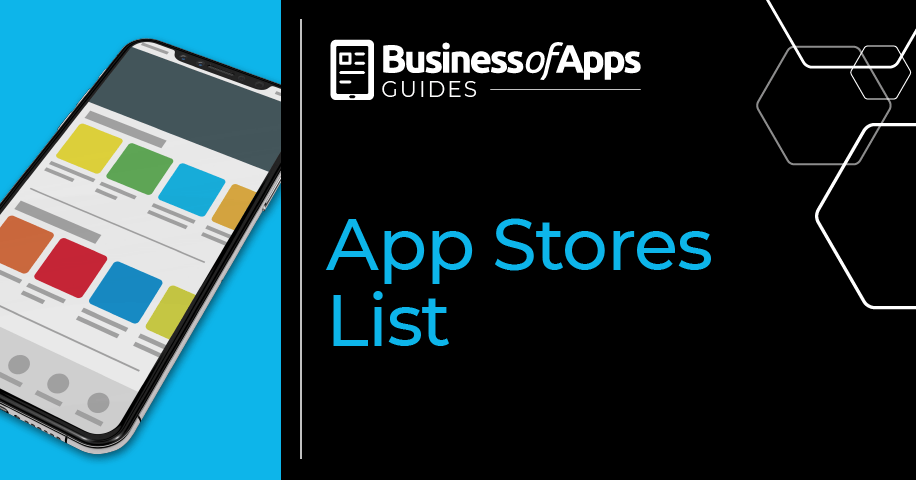
Credit: www.businessofapps.com
Final Thoughts
Enjoying Access To Google Play Store
Now that you have successfully installed Google Play on your Huawei tablet, it’s time to explore the multitude of apps and services available to you. Enjoy easy access to the Google Play Store and make the most of the incredible range of applications, games, and entertainment options at your fingertips.
Exploring The World Of Apps
Once Google Play is up and running on your Huawei tablet, it’s time to delve into the world of apps. Whether you’re looking for productivity tools, educational resources, or entertainment options, Google Play offers a vast array of options to cater to your needs and interests.

Credit: testfort.com
Frequently Asked Questions Of How To Install Google Play On Huawei Tablet
How To Download Google Play On Huawei Tablet?
To install Google Play on a Huawei tablet, you can use the “Chat Partner” app, which guides you through the process of downloading Google Play services and the Play Store.
What Are The Prerequisites For Installing Google Play On Huawei Tablet?
To install Google Play on a Huawei tablet, ensure that your device is running on EMUI 9. 0 or later, and have a stable internet connection to download the required files seamlessly.
Can I Get Google Play Services On My Huawei Tablet?
Yes, using the “Chat Partner” app, you can easily obtain and install Google Play services and the Play Store on your Huawei tablet, allowing you to access a wide range of apps and games.
Conclusion
To recap, installing Google Play on your Huawei tablet is a simple process that can greatly enhance your device’s functionality. By following the steps outlined in this blog post, you can gain access to a wide range of apps and services that were previously unavailable.
With Google Play installed, you can enjoy a seamless and user-friendly experience on your Huawei tablet. Maximize the potential of your device and explore countless possibilities with Google Play today!